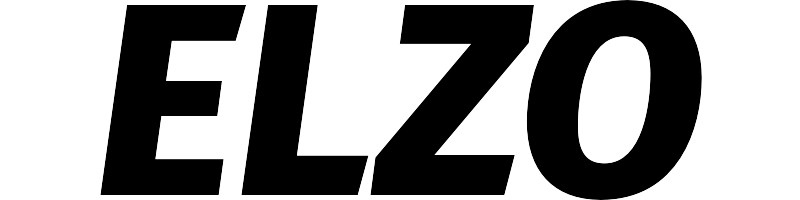Stylus Pens for Touch Screens, 3 Pack-Blue, Pink, Purple






Before using the stylus on your iPad, ensure the "Only Draw with Apple Pencil" feature is disabled. To do this, navigate to Settings > Apple Pencil and turn off the "Only Draw with Apple Pencil" option. This step is crucial to prevent any compatibility issues with the stylus.
If the stylus doesn't respond as expected, try these troubleshooting tips: - Replace the stylus tip - Test the stylus on other touchscreen devices to isolate the issue - Review the screen protector on your iPad, as it may affect touchscreen responsiveness. Removing or replacing it could resolve any issues
Here are some must-know tips for using the AmberVec stylus: 1. Do not cut or remove the disc. The transparent disc on the pen tip is designed to help control the position of the pen tip more accurately and increase the touch area, reducing errors. 2. Clean the disc before use and ensure it touches the screen completely. 3. Consider using a screen protector to prevent damage or scratches, although the tips don't typically cause scratches. 4. The stylus pen doesn't support palm rejection, so avoid putting your hand on the screen while using it. 5. If the fiber tip feels loose, tighten it by rotating it. 6. The spare disc tip is hidden in the stylus body and can be taken out by rotating the fiber tip end. 7. Replacement tips are available for this stylus pen set. 8. The stylus pens contain small parts and are not recommended for very young children. For older children, please supervise their use to ensure their safety. 9. The stylus is not recommended for advanced drawing or design software that requires pressure-sensitive technology, but it is ideal for general browsing, gaming, and other daily operations.
The AmberVec stylus is a 2-in-1 universal stylus compatible with all touch screens, including smartphones, tablets, laptops, and PCs. It features a disc tip for accurate note-taking and drawing, as well as a durable fiber tip for browsing and scrolling. The stylus comes with a magnetic pen cap and hidden spare tips for your convenience. It is lightweight, comfortable to hold, and fingerprint-resistant.
product information:
| Attribute | Value | ||||
|---|---|---|---|---|---|
| package_dimensions | 7.72 x 2.56 x 0.55 inches | ||||
| item_weight | 1.06 ounces | ||||
| customer_reviews |
| ||||
| best_sellers_rank | #1,060 in Cell Phones & Accessories (See Top 100 in Cell Phones & Accessories) #25 in Styluses | ||||
| date_first_available | July 26, 2022 | ||||
| manufacturer | AmberVec Inc. | ||||
| country_of_origin | China |